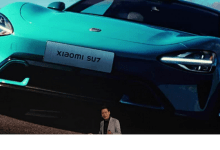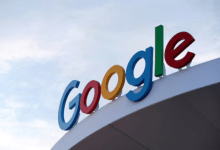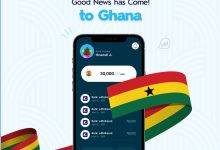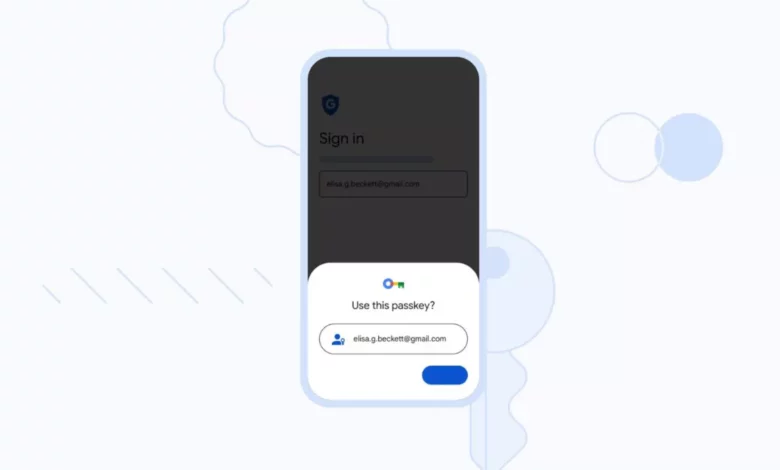
A more convenient way to protect your information
Starting from May 3, you can log into your Google Account with a passkey instead of a traditional password.
There’s been a fair amount of hype surrounding passkeys as the next evolution for online security. For starters, the tech utilizes either a simple PIN or biometric credentials for signing into accounts making them more convenient to use than a lengthy password. And because passkeys use a very personal type of authorization, hackers will have a harder time gaining access to your data. Two-factor authentication may even become a thing of the past thanks to this new security method.
You can create your own Google Account passkeys for free and doing so is actually quite simple.
Quick steps for how to set up a new passkey for your Google account
- Go to Google’s Passkeys website
- Select Use Passkeys
- Log into your account
- Connect either your phone or computer’s login PIN
Step-by-step guide for how to set up a new passkey for your Google account
t with your password.
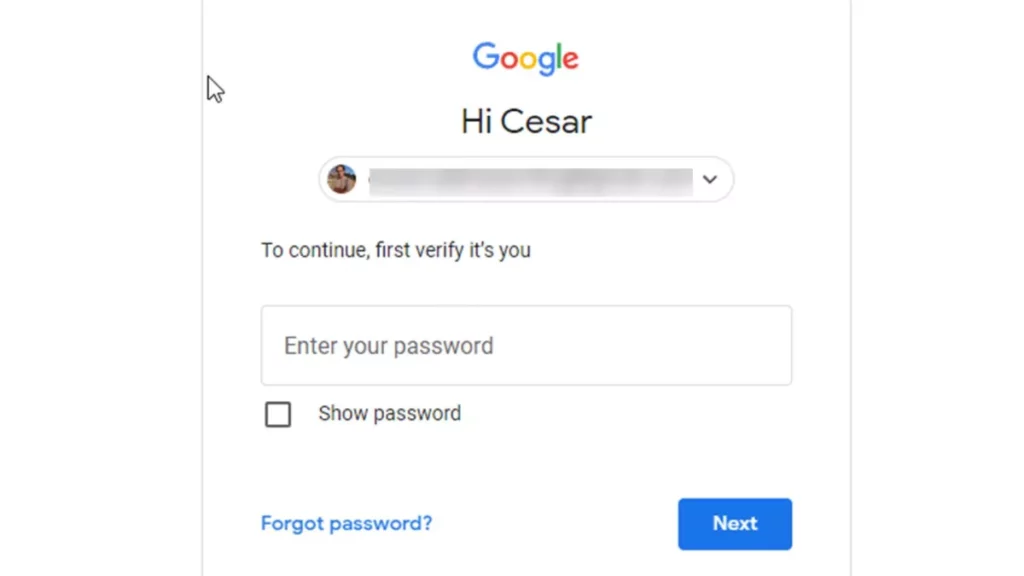
Select Use passkeys on the following page. Now you’re able to use your biometric data or lock screen PIN as passkeys.
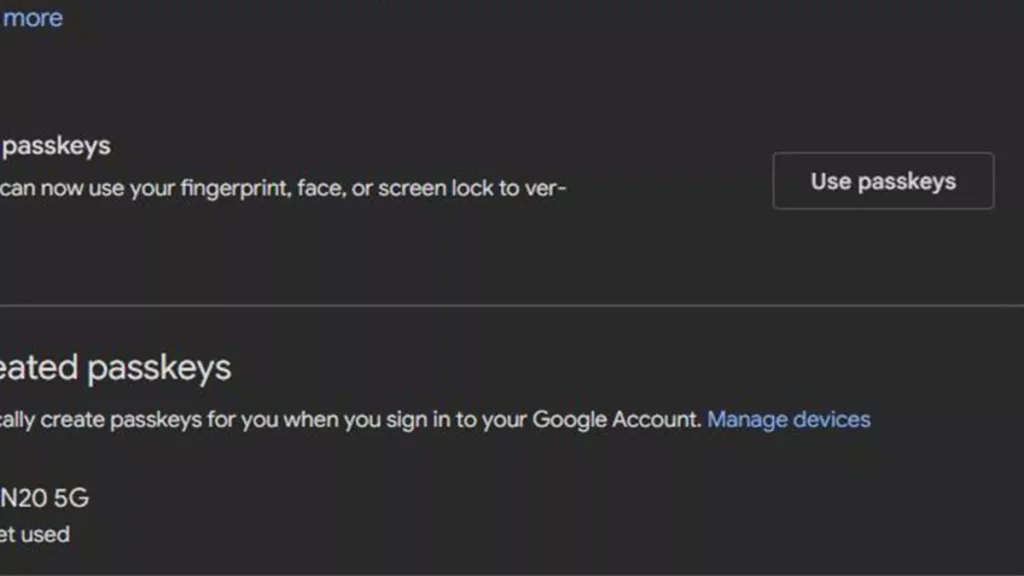
Sign into your account again. A message will appear asking you for your PIN or biometrics.
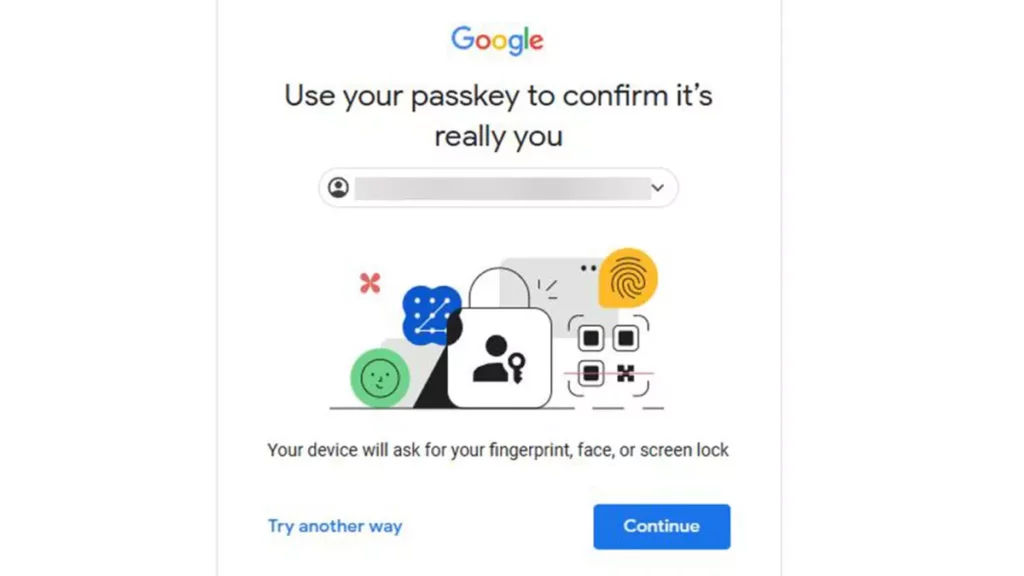
- Clicking Continue will make a QR code appear.
- Scan the QR code with your mobile device and allow Google to connect to your phone.
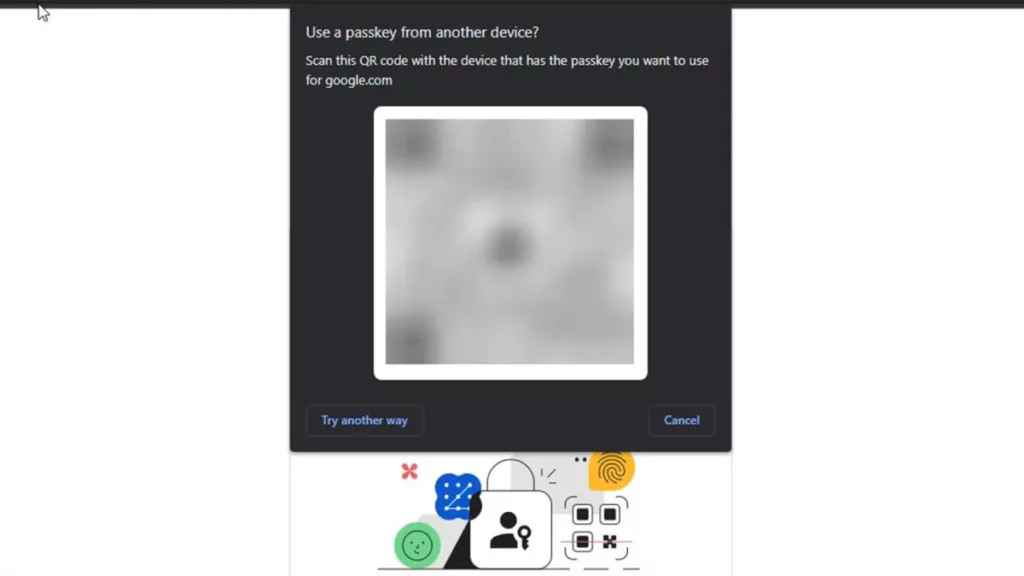
- Next time you sign in via passkey, Google will send a notification to your device where you can use your biometric credentials.
- You can also create a new passkey if you like by selecting Create a passkey in the Passkeys setup menu.
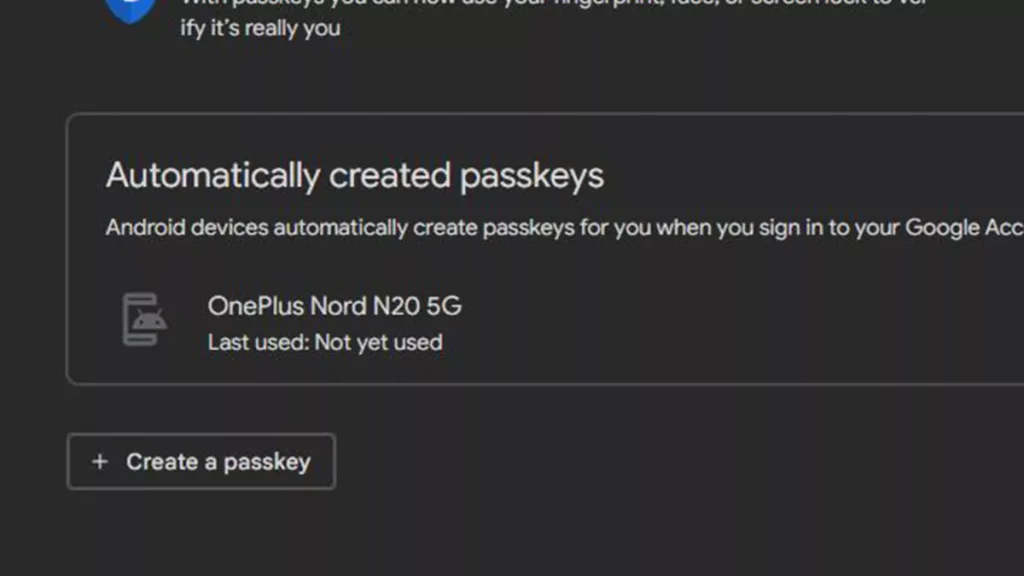
Select Continue to create a passkey using your computer’s lock screen PIN.
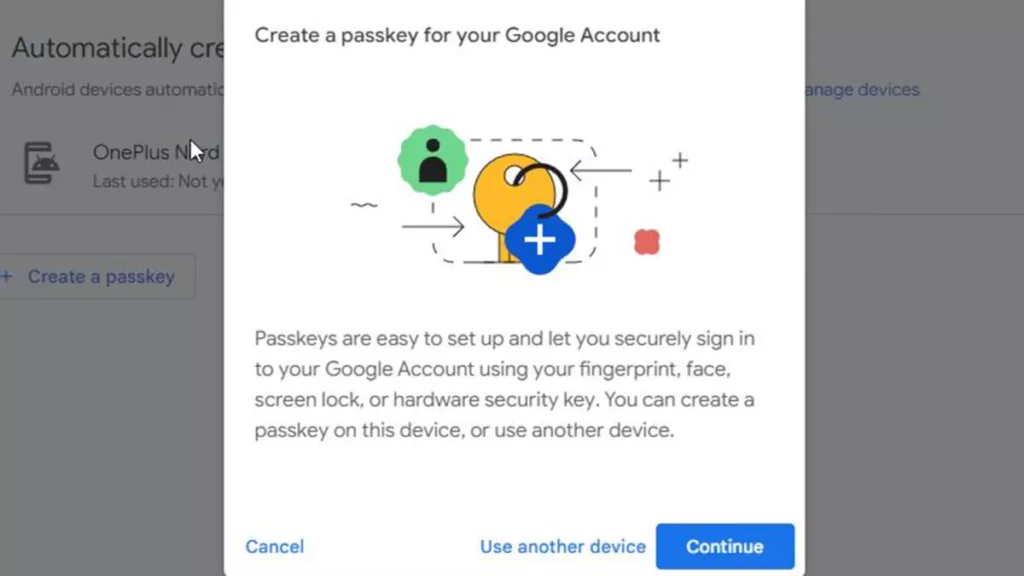
Enter your lock screen PIN to set it as a passkey.
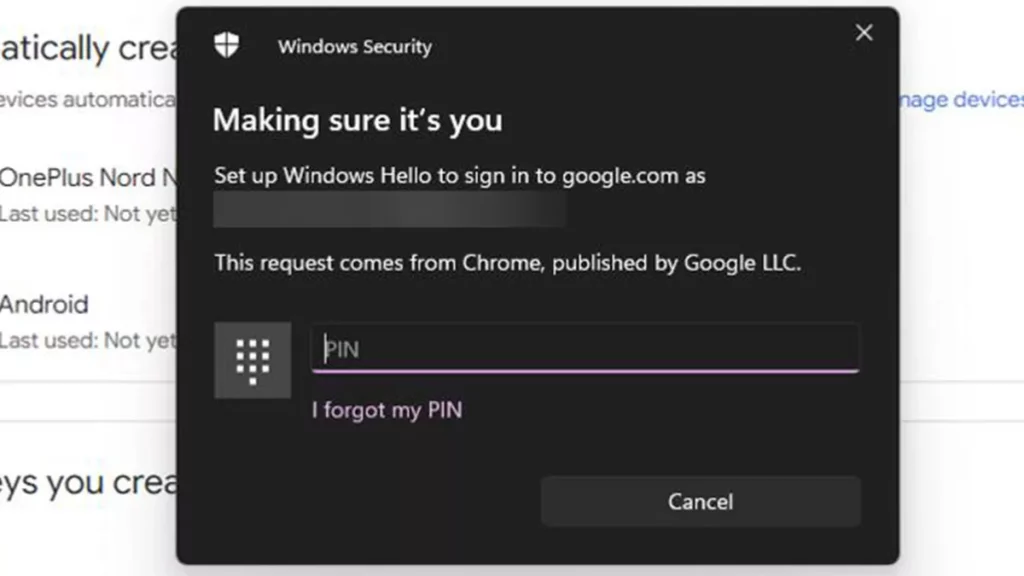
- If you want to include a new phone, select Use another device. Google will ask you to scan QR code with the other device as shown earlier.
You can still use your old password to sign into your account. Google isn’t getting rid of those as adjusting to this new standard will take some time. The company doesn’t want to throw out everything at once. Later down the line, administrators of Google Workspace accounts will be able to “enable passkeys for their end-users during sign-in.”
Other options
It’s unknown if Google will ever get rid of passwords on its various platforms. However, one thing is certain: the tech industry as a whole is moving beyond them as alternatives are cropping up.
Dashlane, for example, recently announced its new Passwordless Login feature, allowing its user base to replace their master password with either a PIN or biometrics. This sounds similar to passkeys, but it isn’t. Passkeys were developed by the FIDO Alliance, an organization backed by the likes of Google and Apple.
In an interview with The Verge, Dashlane CPO Donald Hasson said passkeys have the drawback of “being usable only within the ecosystem it was initially stored in”. Passwordless Login and the technology behind are more flexible in this regard.
Speaking of other options, check out TechRadar’s list of the best password managers to keep your private information safe.